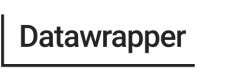Custom embed code
How to set up a custom embed code template in Datawrapper
What is a Custom Embed Code?
By default, Datawrapper provides three embed code templates, the responsive iframe, the iframe, and the script embed.
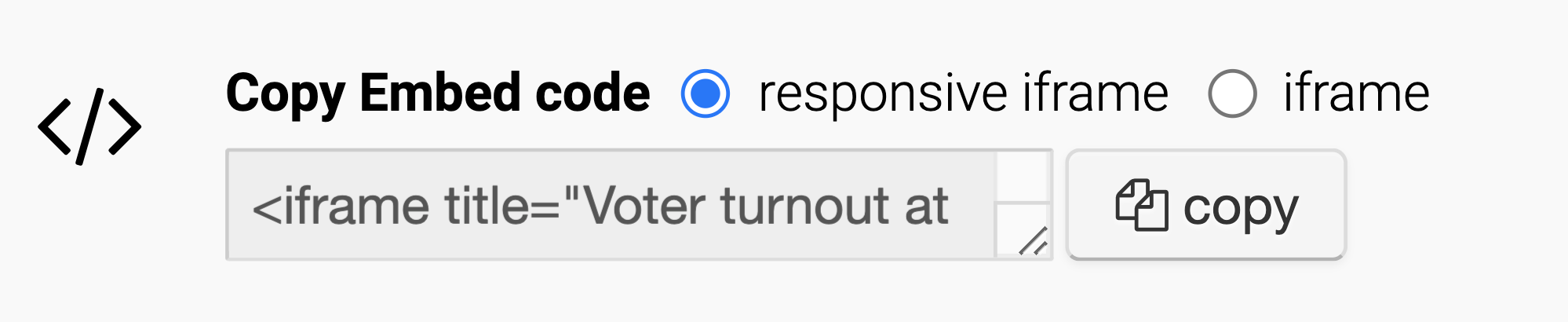
In case neither of these suite your needs exactly, Datawrapper offers the option to define a custom embed code, that will become available in addition to the two standard options when publishing visualizations.
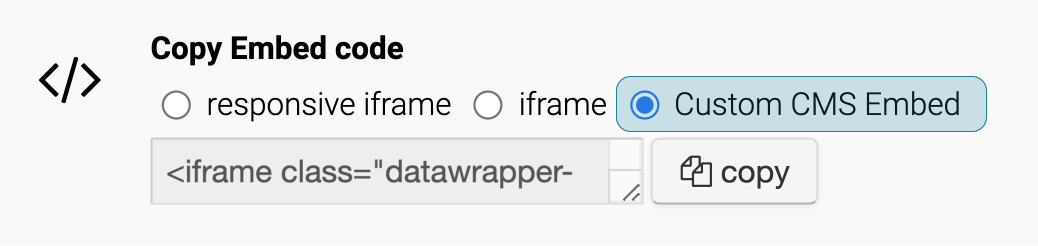
This can be useful if for example if you need to include some special CSS classes, or if you'd like to provide a quick and easy way to copy just the visualization's ID, to be processed in a manner of your choosing by your CMS.
How to configure a custom embed code template
1. Prerequisites
Custom embed code templates are a team feature. To configure a custom embed code template, you'll need to be either an admin or the owner of the team. If you do not already have a team in Datawrapper, you'll need to create one first. See here for a guide on creating a Datawrapper team.
2. Navigate to your My Teams overview page
The custom embed code is configured via the team settings page for your team. To access this, first visit your team overview page. This can be found at the following URL app.datawrapper.de/account/teams, or you can navigate to this page via the My Teams button in the ☰ dropdown in the toolbar.
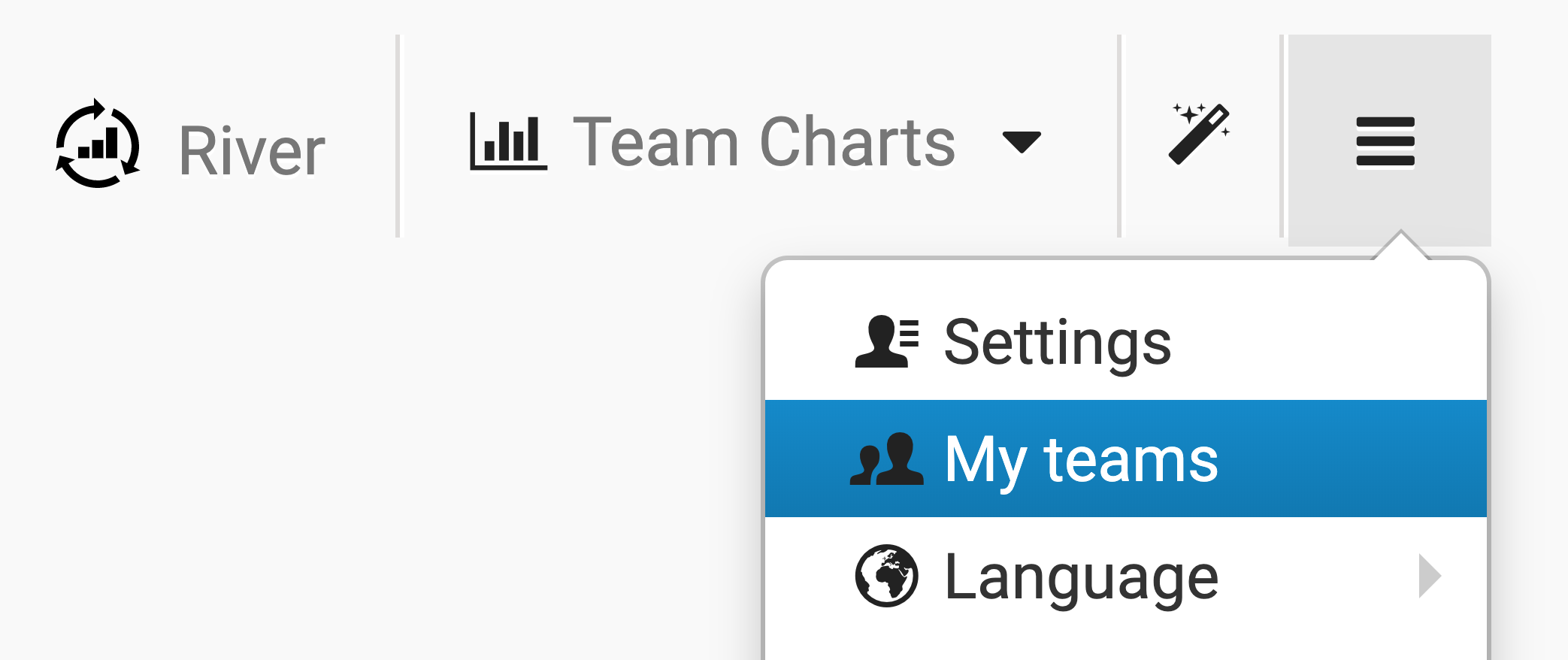
3. Navigate to the settings page for your chosen team
Select the chosen team from either the list view, or the left sidebar. In the example below, the user has just one team, called 'My Team'. Selecting your team, will take you to its settings page.
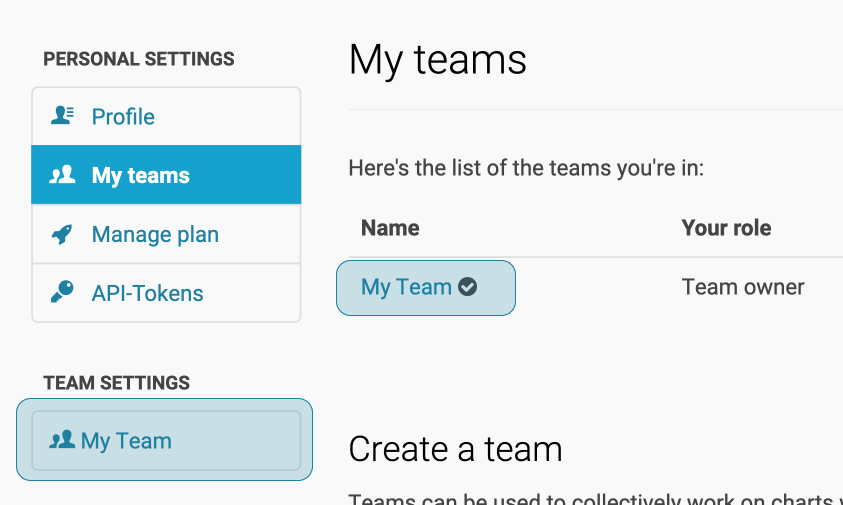
4. Configure your custom embed template
The embed code configuration options can be found at the bottom of the team settings page. Here you have the option to select the default embed code for your team.

Select Custom to open up the configuration options for the team's custom embed code template.
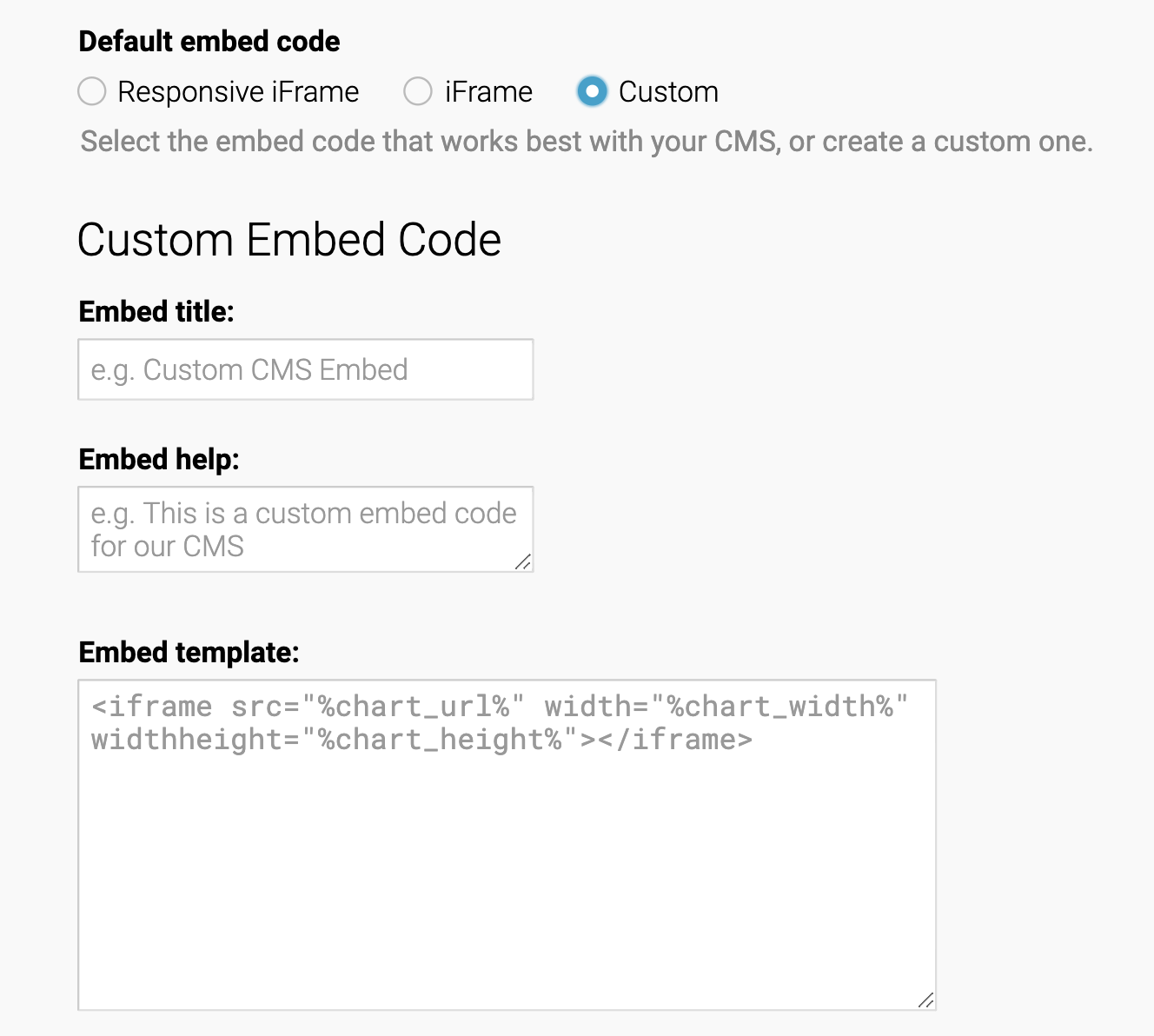
Custom embed code configuration options
| Configuration option | Purpose |
|---|---|
| Embed title | How the custom embed option will appear in the UI. |
| Embed help | Extra information shown in the Publish UI to clarify purpose of embed code. (optional) |
| Embed template | This defines the markup of your custom embed code, and is constructed using placeholders for the visulalization's properties. |
Constructing the embed code template
The embed template itself is constructed using predefined placeholders for the visualization's properties, such as its URL (%chart_url%) and ID (%chart_id%). A full documentation of available placeholders can be found below.
Constructed using these placeholders, a standard iframe embed code template might look something like this:
Tip: Modify our default templatesYou may only need to make a small adjustment to one of our default embed codes. In that case, we recommend taking one of our default embed templates as a starting point.
Once the custom embed code has been configured, it will become available for all visualizations within the team. Note that visualizations that are already published will need to be republished, for the new embed code to be generated.
Embed code placeholders
All placeholders available for use in the the embed code template are referenced and explained in the following table.
| Template placeholder | Purpose | Example |
|---|---|---|
| %chart_id% | The visualization's unique ID | OaEnQ |
| %chart_public_version% | Indicates the number of times that a visualization has been published. | 2 |
| %chart_url% | The visualization's URL. This would be the src of your iframe. Note that this includes the visualization's public version. | https://datawrapper.dwcdn.net/OaEnQ/2/ |
| %chart_url_without_version% | The visualization's URL, without the appended version number | https://datawrapper.dwcdn.net/OaEnQ/ |
| %chart_url_without_protocol% | A protocol-less version of the visualization's URL | //datawrapper.dwcdn.net/OaEnQ/2/ |
| %chart_type% | The visualization type | Interactive line chart |
| %chart_title% | The visulization's title | Voter turnout at latest elections in Europe |
| %chart_intro% | The visualization's description | Countries with a higher turnout (green) and a lower turnout (red) than the EU28 average (68%) at their last national elections. |
| %embed_js% | JS snippet that is responsible for the responsive resizing of embeds. This is identical for every visualization. | See documentation here |
| %chart_width% | The width of the visualization, when it was last published. | 500 |
| %chart_height% | The height of the visualization, when it was last published. | 600 |
Default embed templates
Use our standard embed templates as a starting point for your own custom embed code.
Responsive iframe
This embed code ensures that embedded visualizations dynamically adjust to the dimensions of the device that they are being accessed from. See our full documentation here, for further details.
<iframe title="%chart_title%" aria-label="%chart_type%" id="datawrapper-chart-%chart_id%" src="%chart_url%" scrolling="no" frameborder="0" style="width: 0; min-width: 100% !important; border: none;" height="%chart_height%"></iframe><script type="text/javascript">%embed_js%</script>Iframe
Using this embed code, embedded visualizations will have a fixed width and height, defined as they were when the visualization was last published
<iframe title="%chart_title%" aria-label="%chart_type%" id="datawrapper-chart-%chart_id%" src="%chart_url%" scrolling="no" frameborder="0" style="border: none;" width="%chart_width%" height="%chart_height%"></iframe>Custom placeholders
For those on our Custom, or Enterprise plans it is possible to configure additional custom fields in the Annotate section in the chart editor. These can also be inserted into a custom embed code via placeholder.
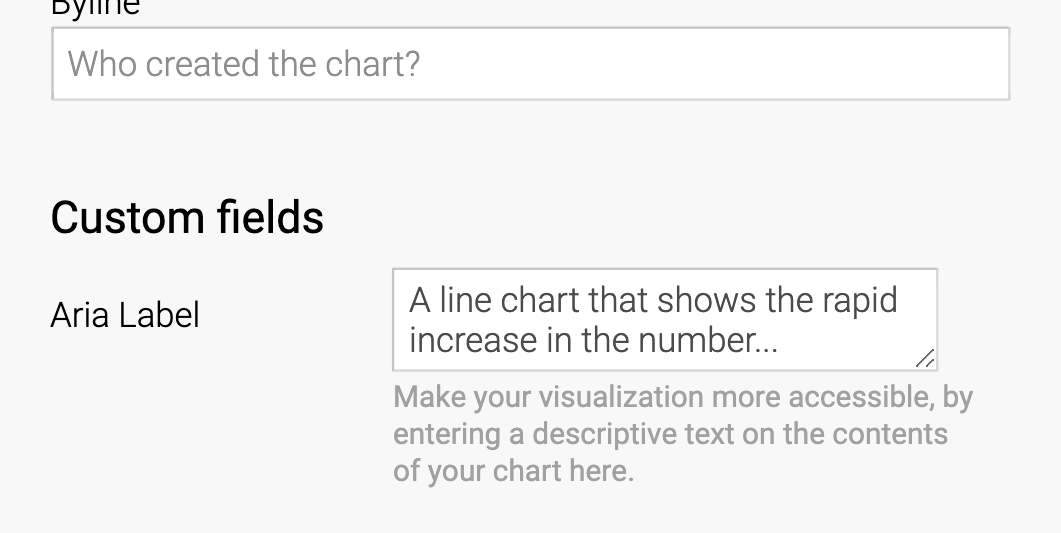
Example of a 'custom field' in the Datawrapper UI
Setting up custom fieldsThe creation of custom fields is explained in detail here.
You can reference any custom field in your custom embed code via %custom_key% where the 'key' is the key you configured, when setting up the custom field. In this example, the placeholder would be %custom_aria%.
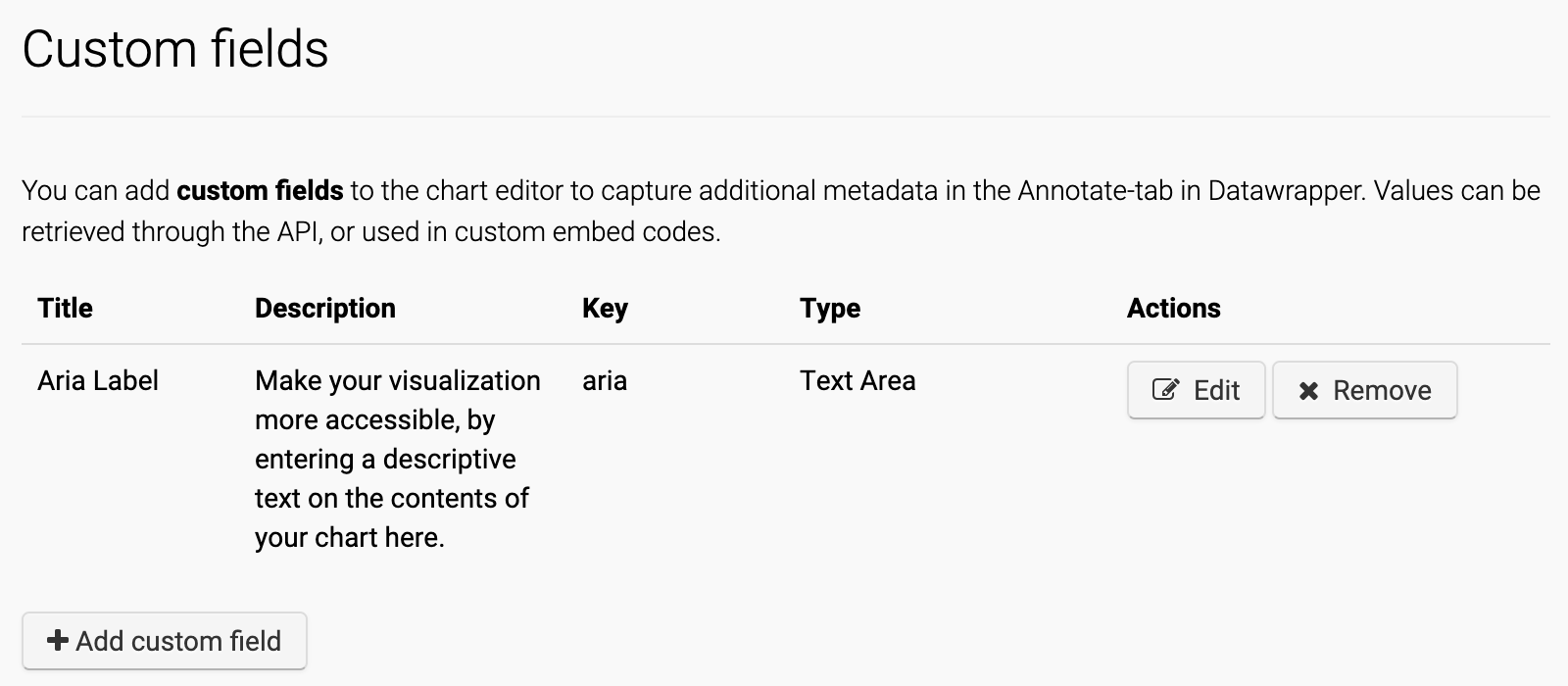
Updated 7 months ago